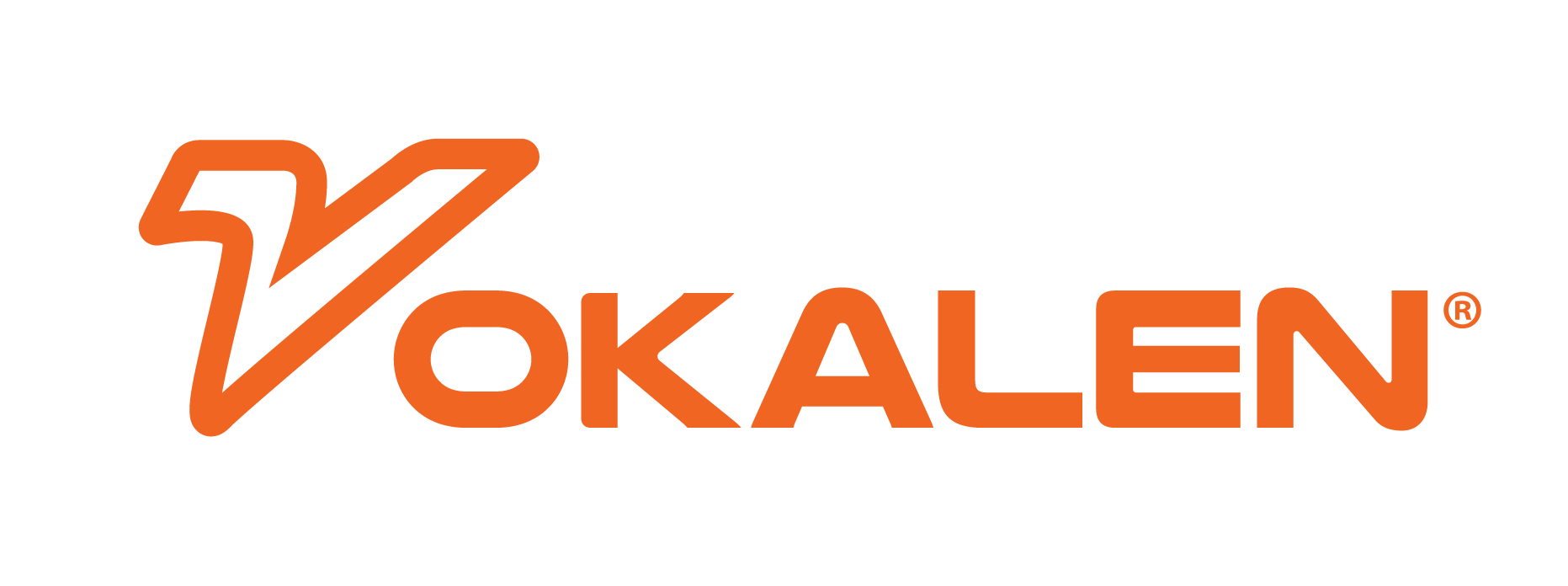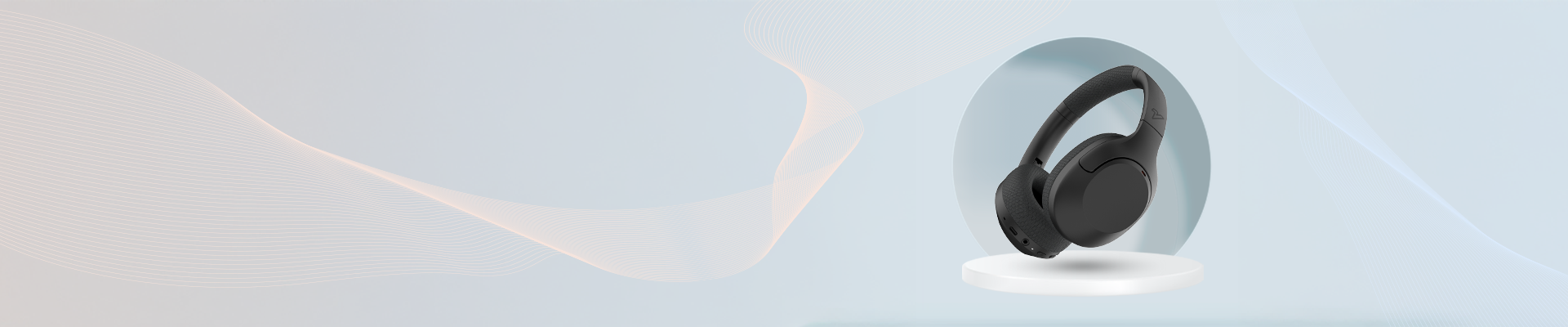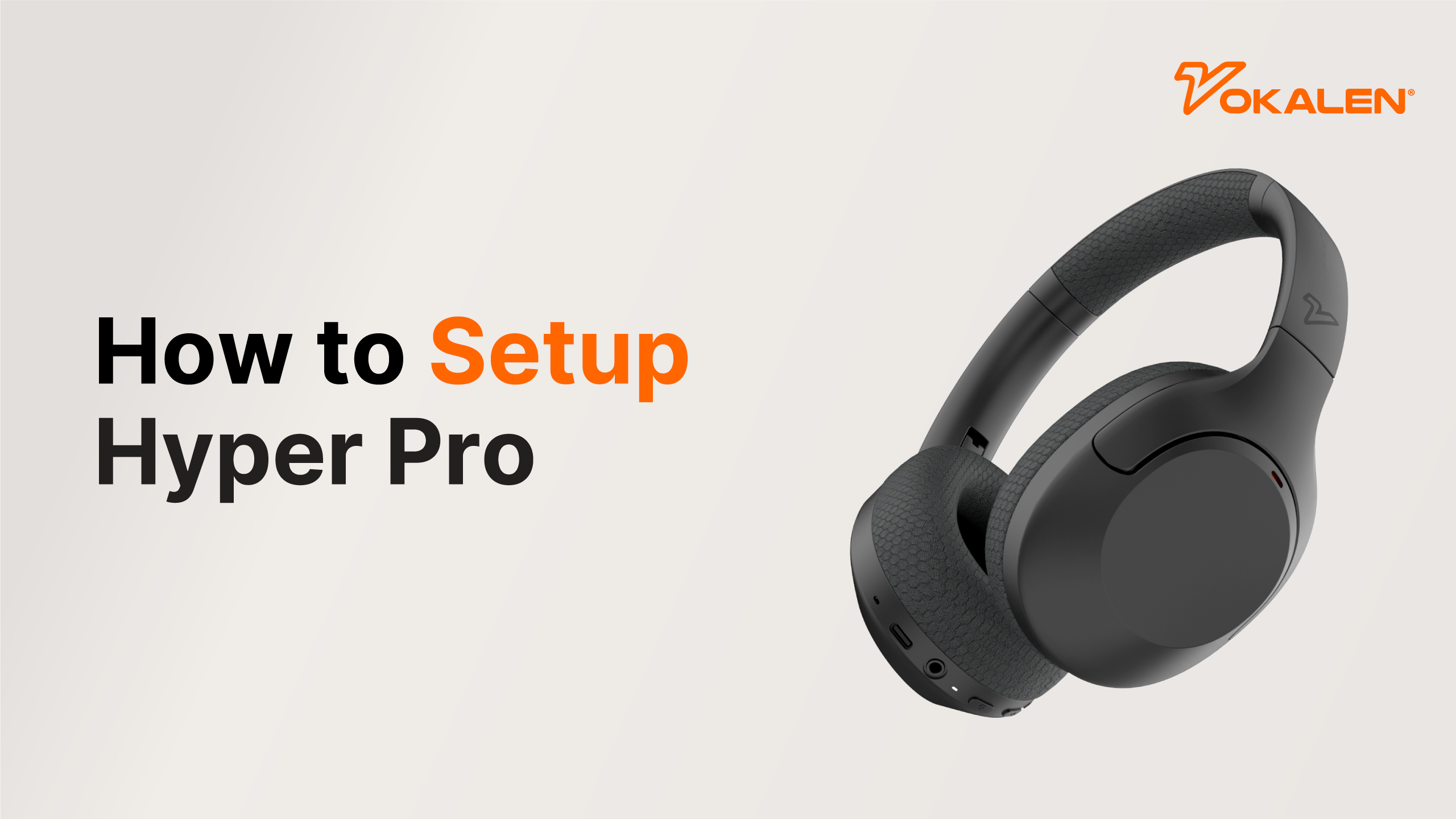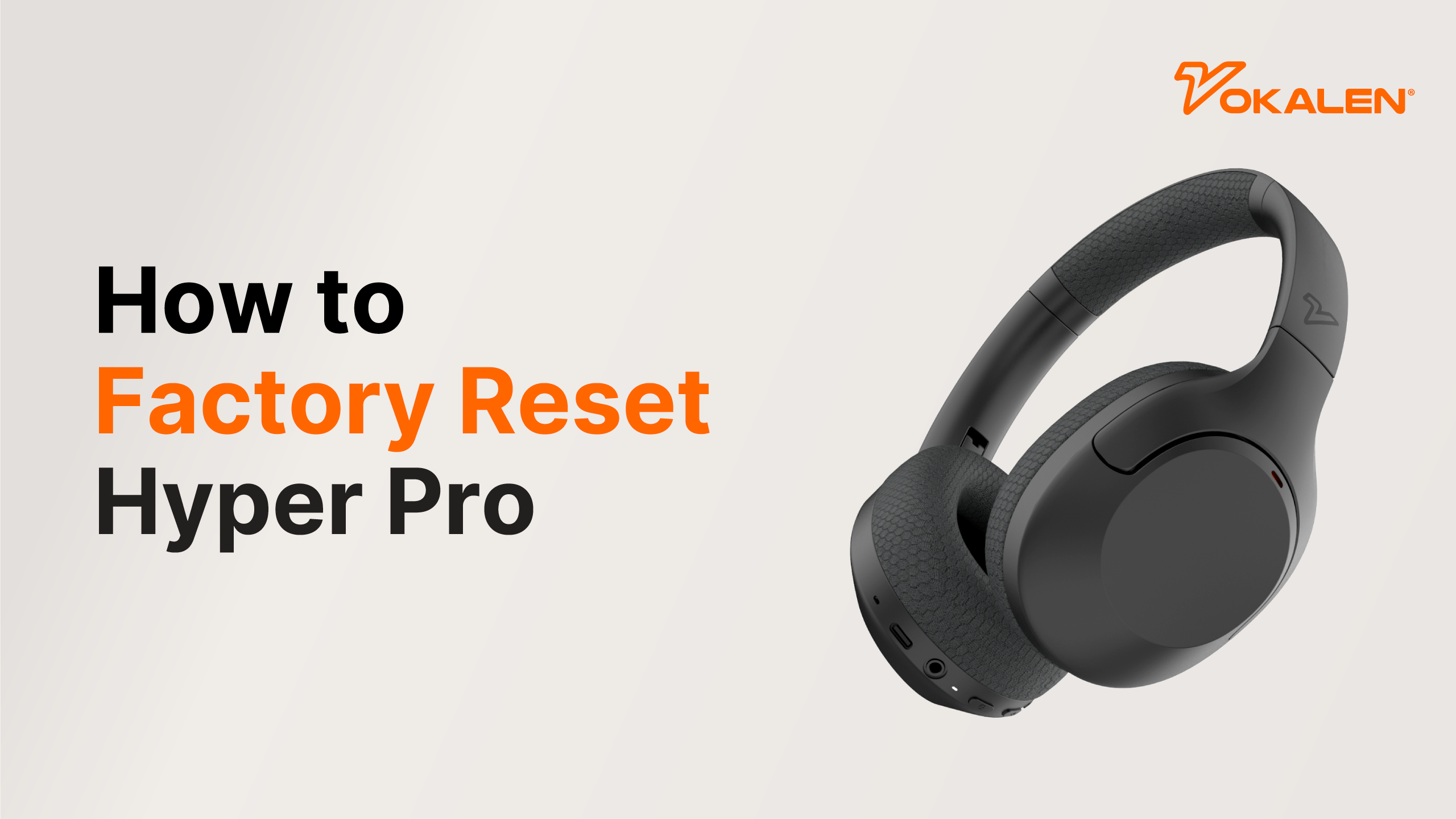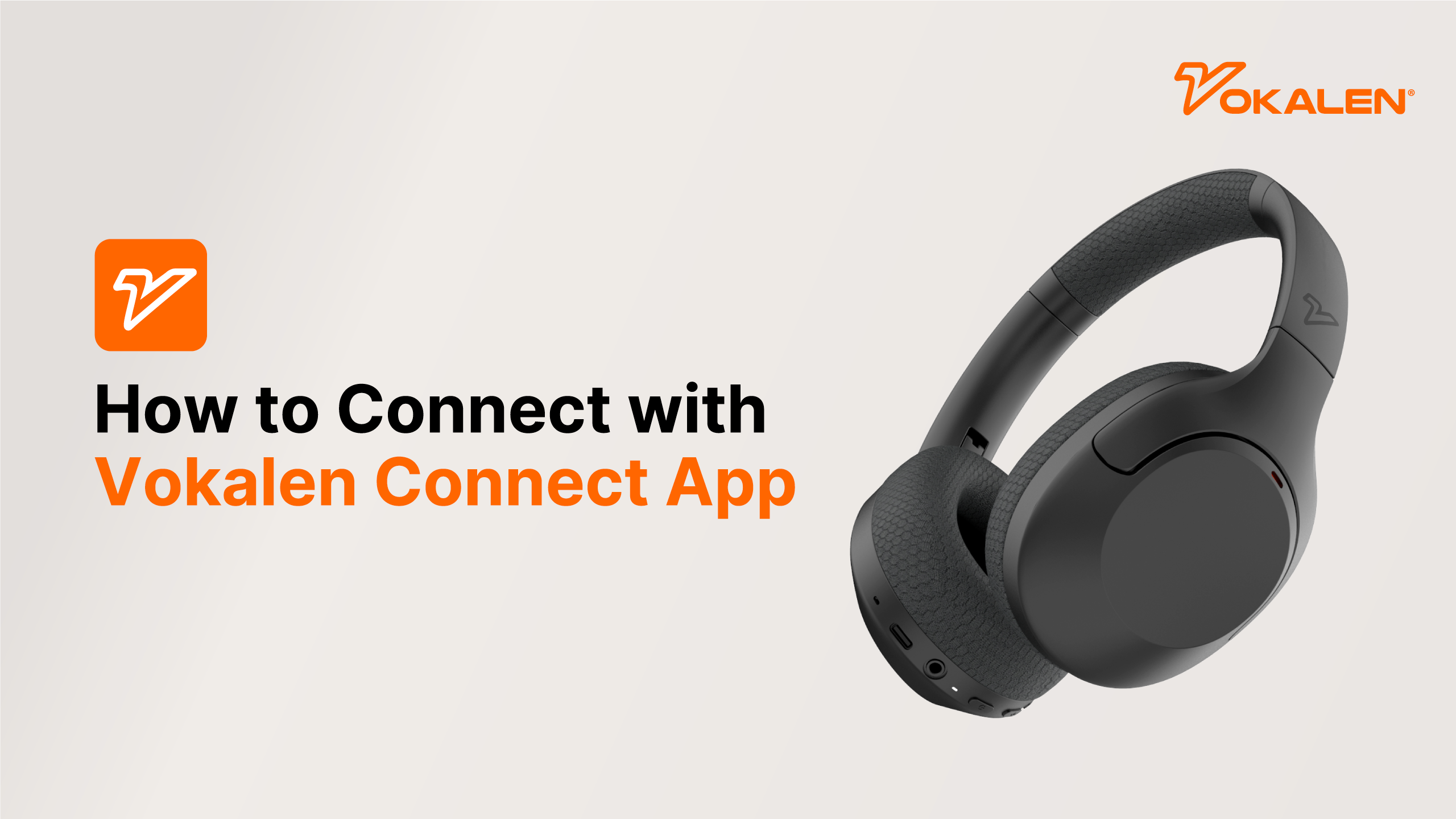Documents
FAQs
How do I pair the Hyper Pro with my device?
- Ensure the headphones are turned off, then press and hold the power button for 5 seconds until the white light starts breathing, indicating pairing mode.
- Open your device's Bluetooth settings and select "Hyper Pro" from the available devices.
- Once paired, the headphones will automatically reconnect to the last connected device when powered on.
For a step-by-step video guide, watch here: How to Setup your Hyper Pro
How to clean the Hyper Pro earpads?
To keep your earpads clean and well-maintained, follow these steps:
- Turn Off the Headphones – Ensure the headphones are powered off before cleaning.
- Use a Soft Cloth or Alcohol-Free Wet Wipes – Gently wipe the earpads to remove dirt, sweat, or stains.
- Avoid Excess Moisture – Make sure the earpads are completely dry before using them again. Too much moisture may damage the headphones.
Do the Hyper Pro headphones support wired connections?
Yes! The Hyper Pro Headphones support both 3.5mm jack connection and USB-C cable, allowing you to enjoy high-quality audio even without Bluetooth.
Multipoint Connection - How can I enable multipoint connection?
Looking to connect your Vokalen Hyper Pro headphones to two devices at once? Follow these easy steps to enable Multipoint Bluetooth Connection and seamlessly switch between your smartphone, laptop, tablet, or other Bluetooth-enabled devices.
Step-by-Step Guide to Enable Multipoint Pairing
- Power on the headphones and pair them with the first device as usual.
- Turn off the headphones after the first pairing is complete.
- Enter pairing mode by pressing and holding the power button for 5 seconds until the white light starts breathing.
- Pair with the second device by selecting "Hyper Pro" from the Bluetooth menu.
- Once paired, go back to the first device’s Bluetooth list and select "Hyper Pro" to reconnect.
- Your Hyper Pro will now switch seamlessly between both devices.
🔗 Video Guide: Watch Here
📌 Tip: You can enable or disable Multipoint Connection anytime via the Vokalen Connect App for a customized listening experience.
🔗Video Guide: Watch Here
Enhance your wireless audio experience with the Vokalen Hyper Pro's advanced Bluetooth 5.3 technology! 🚀
How to optimize sound quality on your Vokalen Hyper Pro headphones ?
Unlock the best audio experience with the Vokalen Connect app! With customizable Equalizer (EQ) settings, Active Noise Cancellation (ANC), and Awareness Mode, you can personalize your Hyper Pro headphones for studio-quality sound.
🎵 Customize Your Sound with the Vokalen Connect App
What is an Equalizer (EQ)?
An equalizer (EQ) lets you adjust audio frequencies to match your listening preferences. With the Vokalen Connect app, you can:
✅ Choose from preset sound profiles like Studio, Bass, Jazz, Pop, and more.
✅ Create a custom EQ to fine-tune treble, bass, and mids.
✅ Save your settings for a personalized listening experience.
📌 How to Set Up EQ in the Vokalen Connect App:
📺 Watch Video Guide
🔇 Enhance Your Listening with Active Noise Cancellation (ANC) & Awareness Mode
What is ANC (Active Noise Cancellation)?
Hyper Pro headphones feature Hybrid ANC Technology that actively cancels background noise for clear, immersive sound—perfect for commuting, working, or traveling.
✅ Block out distractions in noisy environments like cafes and airports.
✅ Enjoy crystal-clear calls with noise suppression.
📥 Download the Vokalen Connect App
To unlock these features, download the Vokalen Connect App:
📱 iOS - Download Here (For Iphone)
📱 Android - Download Here
Enhance your Hyper Pro experience with custom sound and noise control today! 🚀🎧
Can I use the Hyper Pro headphones for phone calls?
Yes, the Hyper Pro is equipped with a built-in microphone, allowing you to make and receive phone calls.
How to factory reset Vokalen Hyper Pro?
If you're experiencing connectivity issues or need to start fresh, follow these simple steps to factory reset your Vokalen Hyper Pro headphones:
🛠 Factory Reset Instructions:
- Turn on the headphones.
- Press and hold the VA button and power button simultaneously for 3 seconds.
- The headphones will reset to factory settings and automatically enter Bluetooth pairing mode.
📌 After resetting, you will need to reconnect the headphones to your device.
For a step-by-step guide, watch our tutorial:
📺 Watch Video Guide
Factory resetting can help resolve connection issues, pairing problems, and performance glitches. 🚀🎧
What is Transparency Mode on Vokalen Hyper Pro?
What is Transparency Mode on Vokalen Hyper Pro?
Transparency Mode allows you to hear ambient sounds without removing your headphones, making it easier to stay aware of your surroundings while listening to music.
🔊 How to Activate Transparency Mode?
- 🖐 Cover the entire right earcup with your hand, and the headphones will instantly switch to Transparency Mode.
- Perfect for hearing announcements, conversations, or traffic sounds without pausing your music.
Why do my Hyper Pro headphones turn off automatically, and how can I stop it?
If your Hyper Pro headphones are turning off automatically, it may be because the Auto Power-Off feature is enabled in the Vokalen App. This setting helps save battery but can be adjusted or disabled easily.
To prevent your headphones from automatically turning off:
- Open the Vokalen App on your smartphone.
- Connect your Hyper Pro headphones via Bluetooth.
- Go to Hyper Pro > Auto Power-Off.
- If the Repeat option is enabled, toggle it off.
- You can also set the timer to “Never” to completely disable Auto Power-Off.
Once this setting is updated, your Hyper Pro will remain powered on during use without shutting down automatically.
Tip:
If the issue continues even after changing the setting, try performing a factory reset and reconnect your headphones in the app. You can also ensure the firmware is up to date by checking for updates within the Vokalen App.