Solving the 5 Most Common Bluetooth Headphone Connection Problems

Introduction
In today's wireless world, Bluetooth headphones have become essential companions for work, exercise, and entertainment. Yet despite their convenience, many users experience frustrating connection issues that interrupt their listening experience. As your technical support team, we've compiled solutions for the five most common Bluetooth headphone connection problems based on our customer service data.
Whether you're struggling with initial pairing, random disconnections, or audio quality issues, this guide will help you troubleshoot effectively and get back to enjoying your wireless audio experience.
Problem #1: Headphones Won't Pair with Your Device
This is the most common issue we encounter in our support tickets. You've put your headphones in pairing mode, but your phone or computer simply refuses to find them.
Solution:
-
Ensure pairing mode is activated correctly
- Most headphones require holding the power button for 5-7 seconds until LED indicators flash blue/red alternately
- Check your specific model's manual for exact instructions as this varies by brand
-
Clear existing paired devices
- On your headphones, try resetting the Bluetooth connection memory:
- For most models: Hold power and volume down buttons simultaneously for 10 seconds
- This removes all previously paired devices, creating a clean slate
- On your headphones, try resetting the Bluetooth connection memory:
-
Check distance and interference
- Keep devices within 3 feet of each other during initial pairing
- Remove potential interference sources (other Bluetooth devices, WiFi routers, microwave ovens)
-
Restart both devices
- Power cycle both your headphones and connecting device
- For smartphones: Toggle Bluetooth off and on in settings menu
- For computers: Restart Bluetooth service (Windows: Services app; Mac: Alt+click Bluetooth icon)
Troubleshooting Checklist:
Problem #2: Frequent Disconnections During Use
Nothing disrupts your audio experience more than random disconnections during calls or while enjoying music.
Solution:
-
Check battery levels
- Low battery in either device can cause unstable connections
- Most headphones provide voice prompts for low battery
- Enable battery widget on your device to monitor headphone battery (iOS, Android 10+)
-
Mind the range limitations
- Standard Bluetooth range is approximately 30 feet (10 meters) in open areas
- Walls, large objects, and electronic interference can reduce this significantly
- Test if disconnections happen only at certain distances or locations
-
Update firmware and drivers
- Check manufacturer's website or companion app for firmware updates
- For computers: Update Bluetooth drivers through Device Manager (Windows) or System Update (Mac)
- For smartphones: Ensure operating system is current
-
Reset Bluetooth system
- If problems persist after updates:
- For headphones: Perform factory reset (usually holding multiple buttons - check manual)
- For devices: Clear Bluetooth cache (Android: Apps > Bluetooth > Storage > Clear Cache)
- If problems persist after updates:
Troubleshooting Checklist:
Problem #3: One-Sided Audio or Imbalanced Sound
A common complaint is when audio plays through only one earbud or when volume is unbalanced between left and right channels.
Solution:
-
Check physical connections (for true wireless earbuds)
- Ensure both earbuds are properly seated in their charging case
- Clean charging contacts with microfiber cloth and isopropyl alcohol
- Fully charge both earbuds before reconnecting
-
Re-establish stereo connection
- For true wireless earbuds:
- Place both earbuds in case, close lid for 10 seconds
- Remove simultaneously and wait for primary earbud to connect to secondary
- Then connect to your device
- For true wireless earbuds:
-
Test with different audio sources
- Try different apps, devices, and audio files
- This helps determine if issue is with headphones or source device
-
Check audio balance settings
- On iOS: Settings > Accessibility > Audio/Visual > Balance
- On Android: Settings > Sound > Volume > ... (menu) > Left/right balance
- On Windows: Sound Control Panel > Playback > Properties > Levels > Balance
- On Mac: System Preferences > Sound > Output > Balance
Troubleshooting Checklist:
Problem #4: Poor Sound Quality or Latency Issues
Audio that sounds distorted, has notable delay during video playback, or lacks expected clarity can ruin your listening experience.
Solution:
-
Identify the correct Bluetooth codec
- Advanced codecs (aptX, LDAC, AAC) provide better quality but require compatibility
- On Android: Enable Developer Options > Bluetooth Audio Codec selection
- Select the highest quality codec supported by both your headphones and device
- For gaming/video: prioritize aptX Low Latency or aptX Adaptive if available
-
Eliminate interference sources
- WiFi networks (especially 2.4GHz) can interfere with Bluetooth
- Other Bluetooth devices in proximity can congest the signal
- Microwave ovens, cordless phones, and baby monitors operate on similar frequencies
- Try moving to a different location to test if interference is the issue
-
Check for physical obstructions
- Avoid keeping your phone in a pocket opposite to your headphones
- Your body can block Bluetooth signals (water in tissues absorbs 2.4GHz waves)
- Test keeping phone and headphones on same side of body
-
Adjust streaming quality settings
- For music apps: Check if you're streaming at low quality to save data
- For video platforms: Ensure you're not watching at reduced resolution
Troubleshooting Checklist:
Problem #5: Connection Issues with Multiple Devices
Many modern headphones support multipoint connections, allowing you to connect to several devices simultaneously. However, this can create confusion and connection conflicts.
Solution:
-
Understand your headphones' multipoint capabilities
- Check manual to confirm if your model supports multiple connections
- Learn the specific connection limit (typically 2 devices)
- Understand the priority system (which device takes precedence for playback)
-
Clear existing connections before adding new ones
- Put headphones in pairing mode
- Remove headphones from Bluetooth devices list on devices you're not using
- Pair with primary device first, then secondary
-
Manage active audio sources
- Pause media on one device before playing from another
- For calls: Most headphones prioritize incoming calls over media playback
- Learn your model's specific button combinations for switching active devices
-
Reset connection memory if experiencing persistent issues
- Factory reset headphones (usually holding multiple buttons - check manual)
- Re-pair with devices in order of usage priority
- Some models have companion apps that help manage multiple connections
Troubleshooting Checklist:
Preventative Maintenance Tips
Avoid future problems with these proactive steps:
-
Keep firmware updated
- Check manufacturer's app or website monthly for updates
- Register your product to receive update notifications
-
Clean regularly
- Wipe down headphones with microfiber cloth
- Use isopropyl alcohol on cotton swabs for charging contacts
-
Maintain proper battery health
- Avoid complete discharges when possible
- Store at moderate charge (40-80%) if unused for extended periods
- Keep headphones and case at room temperature
-
Use appropriate storage
- Always return headphones to their case when not in use
- Avoid extreme temperatures and humidity
When to Contact Support
If you've tried all the solutions above and are still experiencing issues, it may be time to reach out to our technical support team:
- If headphones won't charge properly
- If one earbud consistently fails to connect
- If battery life has significantly decreased
- If physical damage has occurred
- If reset procedures don't resolve connection issues
Our support team is ready to help with troubleshooting specific to your model and may be able to offer warranty service if necessary.
Conclusion
While Bluetooth technology has revolutionized our audio experiences, connection issues can occasionally arise. By following the structured troubleshooting steps above, you can resolve most common problems and enjoy uninterrupted wireless audio.
Remember that different headphone models have specific features and troubleshooting methods, so always consult your user manual for model-specific guidance. We're committed to ensuring you have the best possible experience with your audio products, whether you're a current customer or considering a purchase.
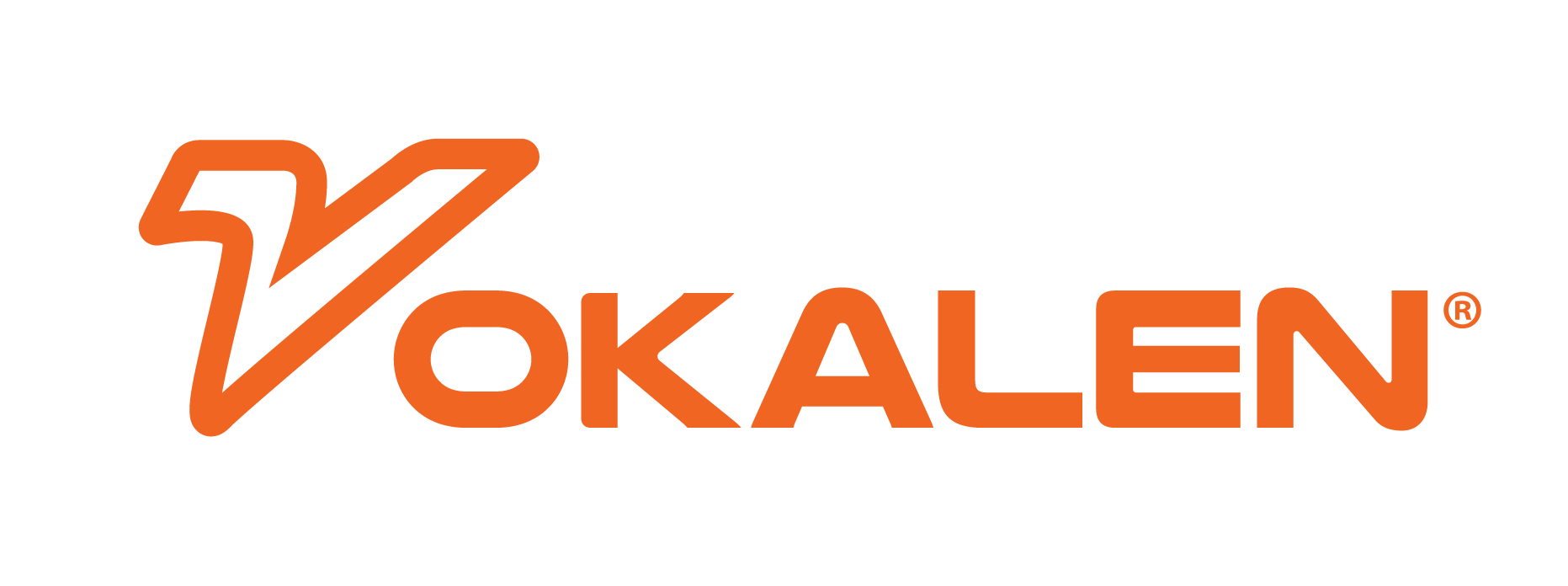

Share:
Understanding Headphone Specifications: What Really Matters for Sound Quality
What Is Noise-Cancelling Technology? How ANC Works in Modern Headphones